1 Go to Start > All Programs > Accessories, then right click on Command Prompt and select “Run as administrator”
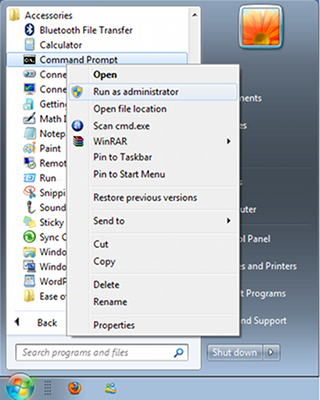 2
2 In the Command Prompt write the following command and press enter:
To Enable CD/DVD-Rom:
reg add HKLM\System\CurrentControlSet\Services\cdrom /t REG_DWORD /v "Start" /d 1 /f
To Disable CD/DVD-Rom:
reg add HKLM\System\CurrentControlSet\Services\cdrom /t REG_DWORD /v "Start" /d 4 /f
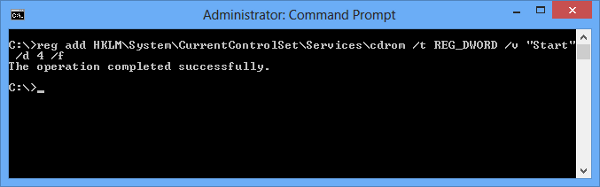
3 Restart your PC and check if the CD/DVD-ROM is enabled/disabled accordingly.
1 Click Start, and then click Run.
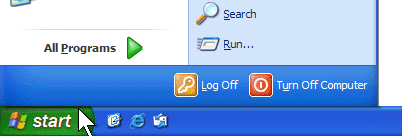
2 In the Open box, type regedit, and then click OK.
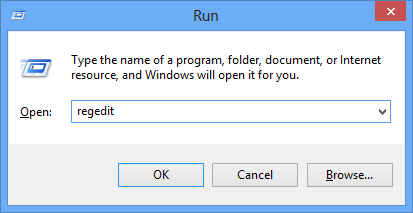
3 Locate, and then click the following registry key:
HKEY_LOCAL_MACHINE\SYSTEM\CurrentControlSet\Services\cdrom
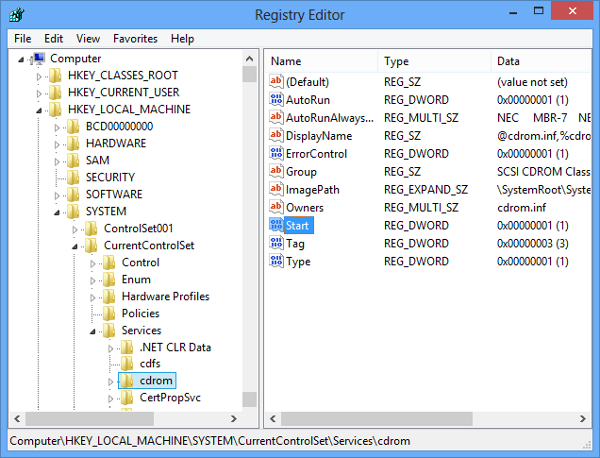
4 In the right pane, double-click Start. Then change the Value data box to 1 in order to enable the CD/DVD-ROM or to 4 to disable. Also make sure that the Hexadecimal checkbox is selected. Finally click OK.
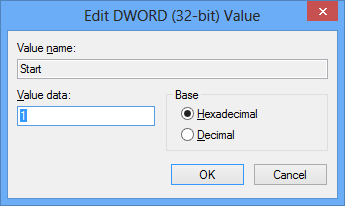
5 Restart your PC and check if the CD/DVD-ROM is enabled/disabled accordingly.


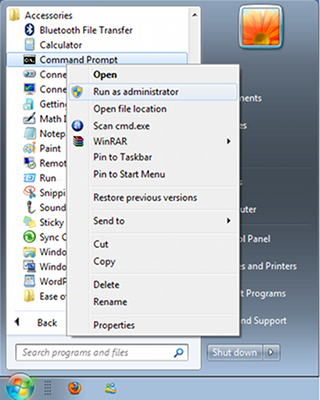
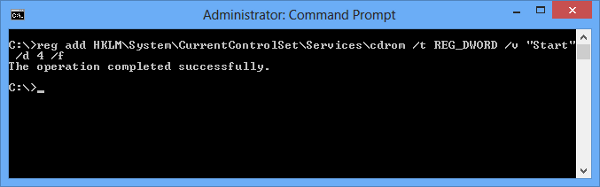
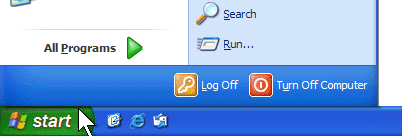
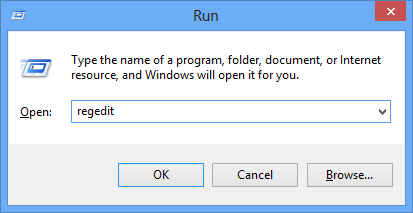
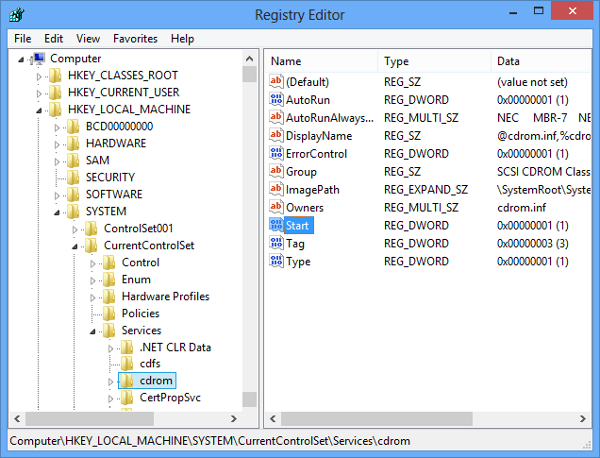
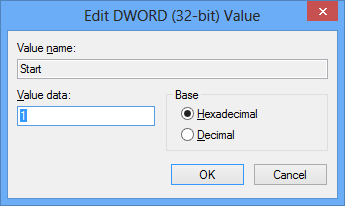
All I get is – error invalid syntax type”REG ADD /?” for usage
Access denied .. Please help .. I have administrator rights
run as adminstrator
Its working bro. Thank you 🙂
I have noticed you don’t monetize your site, don’t
waste your traffic, you can earn additional cash every month because you’ve got hi quality content.
If you want to know how to make extra bucks, search for:
Ercannou’s essential tools best adsense alternative
This is what I have used over the years following Microsoft’s ADM Template which applies to Mass Storage Devices such as CDROMs, USB, Floppies; believe it or not some still use them.
CLASS MACHINE
CATEGORY !!category
CATEGORY !!categoryname
POLICY !!policynameusb
KEYNAME “SYSTEM\CurrentControlSet\Services\USBSTOR”
EXPLAIN !!explaintextusb
PART !!labeltextusb DROPDOWNLIST REQUIRED
VALUENAME “Start”
ITEMLIST
NAME !!Disabled VALUE NUMERIC 3 DEFAULT
NAME !!Enabled VALUE NUMERIC 4
END ITEMLIST
END PART
END POLICY
POLICY !!policynamecd
KEYNAME “SYSTEM\CurrentControlSet\Services\Cdrom”
EXPLAIN !!explaintextcd
PART !!labeltextcd DROPDOWNLIST REQUIRED
VALUENAME “Start”
ITEMLIST
NAME !!Disabled VALUE NUMERIC 1 DEFAULT
NAME !!Enabled VALUE NUMERIC 4
END ITEMLIST
END PART
END POLICY
POLICY !!policynameflpy
KEYNAME “SYSTEM\CurrentControlSet\Services\Flpydisk”
EXPLAIN !!explaintextflpy
PART !!labeltextflpy DROPDOWNLIST REQUIRED
VALUENAME “Start”
ITEMLIST
NAME !!Disabled VALUE NUMERIC 3 DEFAULT
NAME !!Enabled VALUE NUMERIC 4
END ITEMLIST
END PART
END POLICY
POLICY !!policynamels120
KEYNAME “SYSTEM\CurrentControlSet\Services\Sfloppy”
EXPLAIN !!explaintextls120
PART !!labeltextls120 DROPDOWNLIST REQUIRED
VALUENAME “Start”
ITEMLIST
NAME !!Disabled VALUE NUMERIC 3 DEFAULT
NAME !!Enabled VALUE NUMERIC 4
END ITEMLIST
END PART
END POLICY
END CATEGORY
END CATEGORY
[strings]
category=”Custom Policy Settings”
categoryname=”Restrict Drives”
policynameusb=”Disable USB”
policynamecd=”Disable CD-ROM”
policynameflpy=”Disable Floppy”
policynamels120=”Disable High Capacity Floppy”
explaintextusb=”Disables the computers USB ports by disabling the usbstor.sys driver”
explaintextcd=”Disables the computers CD-ROM Drive by disabling the cdrom.sys driver”
explaintextflpy=”Disables the computers Floppy Drive by disabling the flpydisk.sys driver”
explaintextls120=”Disables the computers High Capacity Floppy Drive by disabling the sfloppy.sys driver”
labeltextusb=”Disable USB Ports”
labeltextcd=”Disable CD-ROM Drive”
labeltextflpy=”Disable Floppy Drive”
labeltextls120=”Disable High Capacity Floppy Drive”
Enabled=”Enabled”
Disabled=”Disabled”
However, not all editions of Windows has a Group Policy Editor (gpedit.msc). If you’re using a Home edition of Windows, you have to use this registry trick to disable the USB/CD drive access. Here’s how:
1. Press the Windows key + R to open the Run box. Type regedit and hit Enter.
2. In the Registry Editor, navigate to the following key:
HKEY_CURRENT_USER\SOFTWARE\Policies\Microsoft\Windows\RemovableStorageDevices
If you want to block access to removable devices for ALL Windows accounts, navigate to this key instead:
HKEY_LOCAL_MACHINE\SOFTWARE\Policies\Microsoft\Windows\RemovableStorageDevices
3. In the left pane, right-click on RemovableStorageDevices, select New -> Key and type in {53f5630d-b6bf-11d0-94f2-00a0c91efb8b}.
{53f5630d-b6bf-11d0-94f2-00a0c91efb8b} is GUID of the generic USB storage device. If you want to block CD/DVD access, type the GUID {53f56308-b6bf-11d0-94f2-00a0c91efb8b} instead.
4. In the right pane, right-click on an empty area and select New -> DWORD (32-bit) Value and type Deny_Read and press Enter, modify its value to 1.
If you want to deny write access, create a new value Deny_Write and set its value to 1.
5. Close the Registry Editor. Restart your computer to apply changes.
To Enable or Disable USB port:
1. Click Start, and then click Run.
2. In the Open box, type regedit, and then click OK. Or as previously written Press the Windows key + R to open the Run box. Type regedit and hit Enter.
3. Locate, and then click the following registry key:
HKEY_LOCAL_MACHINE\SYSTEM\CurrentControlSet\Services\UsbStor
4. In the right pane, double-click Start.
5. In the Value data box, type 3 to Enable and 4 to disable, click Hexadecimal (if it is not already selected), and then click OK.
6. Quit Registry Editor.
To Enable or Disable CD/DVD ROM port:
1. Click Start, and then click Run.
2. In the Open box, type regedit, and then click OK. Or as previously written Press the Windows key + R to open the Run box. Type regedit and hit Enter.
3. Locate, and then click the following registry key:
HKEY_LOCAL_MACHINE\SYSTEM\CurrentControlSet\Services\cdrom
4. In the right pane, double-click Start.
5. In the Value data box, type 1 to Enable and 4 to disable, click Hexadecimal (if it is not already selected), and then click OK.
6. Quit Registry Editor.
Worked like a charm… Excellent !!!
Thanks mate 🙂
hlw sir,
dvd/cd disk is not show
Great! A credit to you, Michael!
Worked for me.
Great! Worked for me. That’s a top post.
A credit to you, Michael!
LOL!!!!!!!!
Error has occur after type the code. I have typed correctly according to the instructions. thanks
thank you
I would like to disable because it will prompt for me know more time.
perfect,, for 2nd option
thank u very much
Is there another way
Could not enable