1 Go to Start > All Programs > Accessories, then right click on Command Prompt and select “Run as administrator”
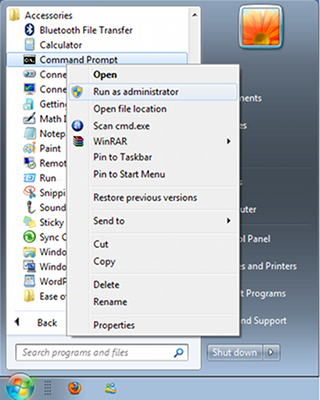 2
2 In the Command Prompt write the following command and press enter:
To Enable CD/DVD-Rom:
reg add HKLM\System\CurrentControlSet\Services\cdrom /t REG_DWORD /v "Start" /d 1 /f
To Disable CD/DVD-Rom:
reg add HKLM\System\CurrentControlSet\Services\cdrom /t REG_DWORD /v "Start" /d 4 /f
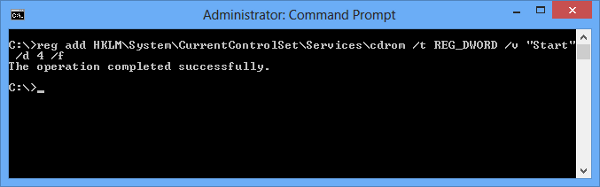
3 Restart your PC and check if the CD/DVD-ROM is enabled/disabled accordingly.
1 Click Start, and then click Run.
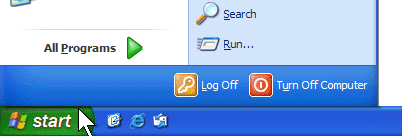
2 In the Open box, type regedit, and then click OK.
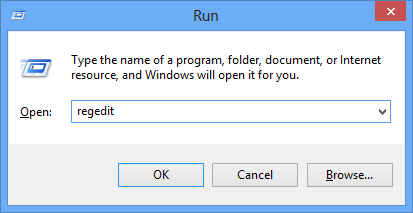
3 Locate, and then click the following registry key:
HKEY_LOCAL_MACHINE\SYSTEM\CurrentControlSet\Services\cdrom
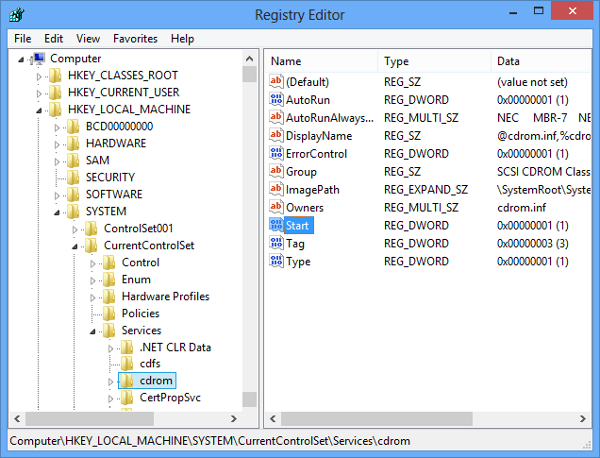
4 In the right pane, double-click Start. Then change the Value data box to 1 in order to enable the CD/DVD-ROM or to 4 to disable. Also make sure that the Hexadecimal checkbox is selected. Finally click OK.
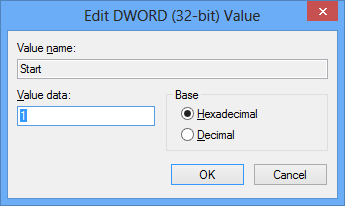
5 Restart your PC and check if the CD/DVD-ROM is enabled/disabled accordingly.


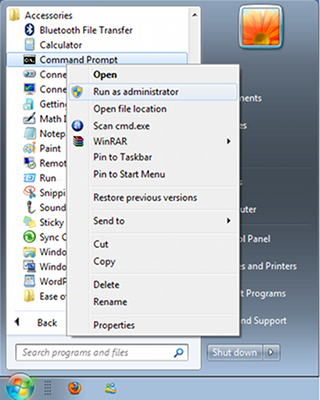
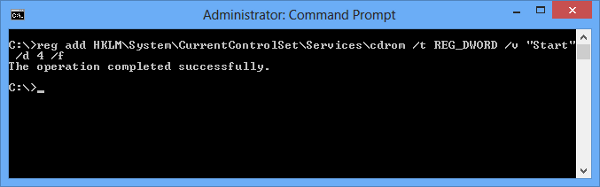
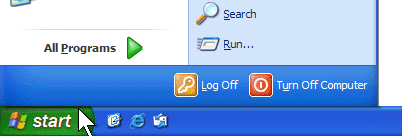
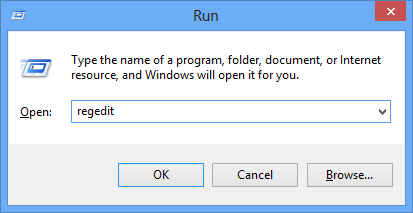
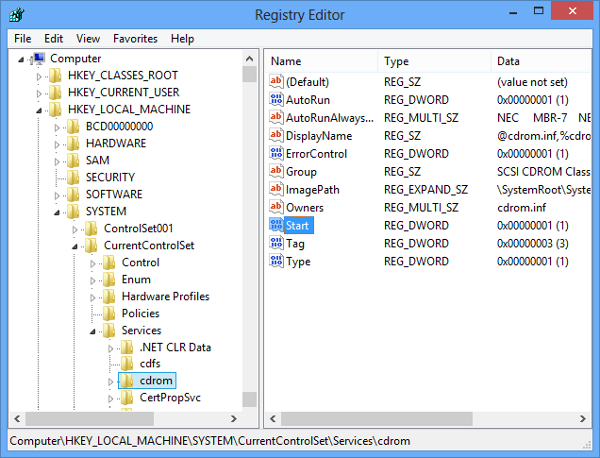
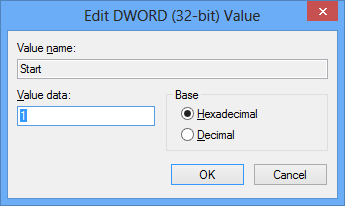
it doesn’t work
Good site you have got here.. It’s difficult to find high quality writing like yours nowadays.
I seriously appreciate individuals like you! Take care!!