Have you ever tried to install Windows 64bit on your mac? If you have done so, you already know that the process of installing and running Windows 64bit is absolutely fine.
Then you have to install Apple’s drivers from your Mac OS X dvd.
According to Apple, only a few intel based models are capable of running 64bit Windows which is not true.
The list of apple computers capable of running 64bit Windows, which is originally published by apple is the following (http://support.apple.com/kb/HT1846):
- MacBook Pro (13-inch, Mid 2009)
- MacBook Pro (15-inch, Early 2008) and later
- MacBook Pro (17-inch, Early 2008) and later
- Mac Pro (Early 2008) and later
- iMac (21.5 inch, Late 2009)
- iMac (27-inch, Late 2009)
- iMac (27-inch, Quad Core, Late 2009)
- MacBook (13-inch, Late 2009)
- etc
Unfortunately, before the driver’s installation begins you may receive the following frustrating message:

Here is the solution to your problem. By following these steps you will be able to install windows 64bit drivers on your mac.
1 Go to Start > Computer. Then right click on your cd/dvd rom drive where the Snow Leopard (Mac OS 6.10) dvd appears and click open. 2 From there, move to Boot Camp > Drivers > Apple and right click by typing (Shift+F10) or by using an external mouse on the file with the name BootCamp64.msi. From the list of options appeared, select Troubleshoot compatibility.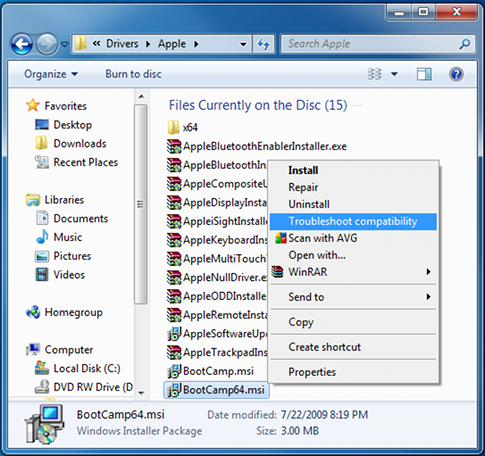 3 Wait a few seconds, and a screen like the following will appear. From this screen click on the “Start the program…” button and the installation process will begin.
3 Wait a few seconds, and a screen like the following will appear. From this screen click on the “Start the program…” button and the installation process will begin.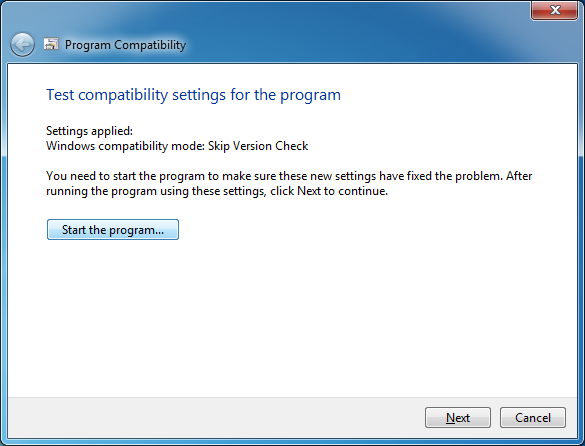 4 When the drivers are installed, you might be asked to restart your computer. When the computer boots, install the latest bootcamp update for Windows 64bit and you are done.
4 When the drivers are installed, you might be asked to restart your computer. When the computer boots, install the latest bootcamp update for Windows 64bit and you are done.
Enjoy your Windows 64bit on your intel based mac!

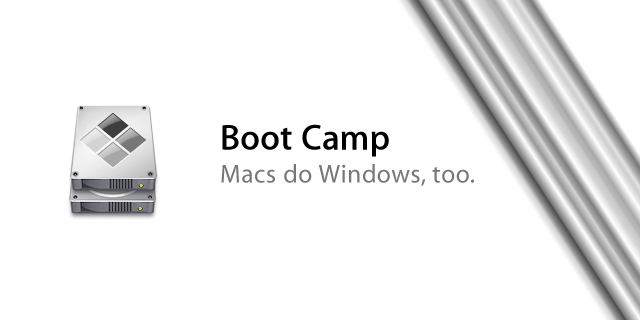
I got an error saying I needed administrator privileges to run the installer – difficult to do without right-clicking anything!
Had to launch cmd.exe as administrator by browsing to system32 (need right-clicking to do it from the start menu), finding it, and using the shift-f10 trick. As administrator, the the command to turn on the administrator account is
net user administrator /active:yes
Log in as administrator, and launching bootcamp.msi works fine.
http://www.howtogeek.com/howto/windows-vista/enable-the-hidden-administrator-account-on-windows-vista/
Brilliant. Thanks for this.
Fantastic. You saved me ! Thank you so much.
IT WORKS!
I’m on MacBook Air Original (MacBook Air 1,1) installing Windows 7 64bits and worked. Don’t forget to restart the mac, otherwise it will not work.
Thanks a lot
I had the same problem too with my Unibody Macbook late 2008 model with Windows 7 64bit.
I tried troubleshooting compatibility and all that and it still wont run.
The way i got around it was:
1) Copy the BootCamp data onto my desktop
2) to basically disable UAC (User Account Control) setting in control panel to “never notify” and make sure you are in administrator account, then restart windows.
3) I then navigate BootCamp\Drivers\Apple\BootCamp.msi -> and run the installer. Voila! everything installs.
BTW, I used Boot Camp 4 downloaded from Apple website. Not sure if it works running BootCamp from pendrive.
Hope that helps
thank you it worked
Thanks so much worked perfectly!
Thank you Michael.
Thank you also Kevin, because you also helped a lot.
IT WORKS!
I’m on MacBook Air Original (MacBook Air 1,1) installing Windows 7 64bits and worked. Don’t forget to restart the mac, otherwise it will not work.
Thanks a lot
(I’ve post the other reply in the wrong comment, i’m sorry)
Thanks, running bootcamp.msi from an elevated CMD prompt worked for me.
thanks Anthony Maw, this was the key!
it worked!
imac early 2009, windows 7, latest apple support drivers
For BootCamp 5.05 there was only Drivers/Apple/BootCamp.msi and no BootCamp64.msi.
right clicking on BootCamp.msi and Troubleshoot compatability brought up the Skip Version Check window, but Start the Program… said it needed elevated privileges and to run from setup.exe.
Running setup.exe told me Boot Camp x64 was unsupported.
So here is what I did.
1. from windows explorer right click on the BootCamp5 folder, Open Command Window Here as Administrator.
2. cd to Drivers\Apple
3. run the MSI script: >bootcamp.msi
a window titled Boot Camp opens, and boot camp is installed to completion.
I am running Windows 7 Professional x64 on an iMac 11,1 (late 2009 quad core).
Thanks, that worked really well!
For anyone running Windows 8: Click on the folder, go to File > Open Command Prompt >Open command Prompt as Administrator.
YES!!!! Thank you!
Is there any knowledge on wether or not this works with the downloadable drier set from apple? Cause I do not posses a DVD of Snow Leopard…
Excellent -did exactly what you said -thanks
very useful! ty so much ^^
I tried this and it said that it troubleshot successfully, but I still couldn’t open the file or properly install bootcamp.
Start a command prompt in administrator mode (Start, All Programs, Accessories). You may need to plug in a 2 button USB mouse to be able to right click to get this menu to “Run As Administrator” option. At the elevated command prompt run the command line “msiexec /i bootcamp64.msi” and proceed with installation. (Yeah I know it’s a Microsoft thing….nothing is simple)
you are a hero!
That don’t work..
but this did..
https://discussions.apple.com/thread/3061470?start=15&tstart=0
I know this is an old thred, but it helped me today, so I just wanted to say thanks. You Rock!
You made a few days of stress 65.9285% easier.
Thanks for finding this out for us.