Have you ever tried to install Windows 64bit on your mac? If you have done so, you already know that the process of installing and running Windows 64bit is absolutely fine.
Then you have to install Apple’s drivers from your Mac OS X dvd.
According to Apple, only a few intel based models are capable of running 64bit Windows which is not true.
The list of apple computers capable of running 64bit Windows, which is originally published by apple is the following (http://support.apple.com/kb/HT1846):
- MacBook Pro (13-inch, Mid 2009)
- MacBook Pro (15-inch, Early 2008) and later
- MacBook Pro (17-inch, Early 2008) and later
- Mac Pro (Early 2008) and later
- iMac (21.5 inch, Late 2009)
- iMac (27-inch, Late 2009)
- iMac (27-inch, Quad Core, Late 2009)
- MacBook (13-inch, Late 2009)
- etc
Unfortunately, before the driver’s installation begins you may receive the following frustrating message:

Here is the solution to your problem. By following these steps you will be able to install windows 64bit drivers on your mac.
1 Go to Start > Computer. Then right click on your cd/dvd rom drive where the Snow Leopard (Mac OS 6.10) dvd appears and click open. 2 From there, move to Boot Camp > Drivers > Apple and right click by typing (Shift+F10) or by using an external mouse on the file with the name BootCamp64.msi. From the list of options appeared, select Troubleshoot compatibility.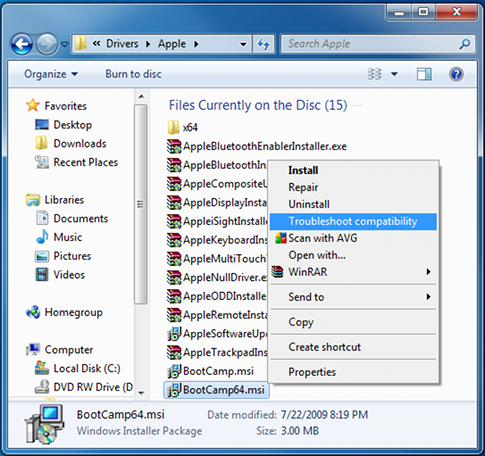 3 Wait a few seconds, and a screen like the following will appear. From this screen click on the “Start the program…” button and the installation process will begin.
3 Wait a few seconds, and a screen like the following will appear. From this screen click on the “Start the program…” button and the installation process will begin.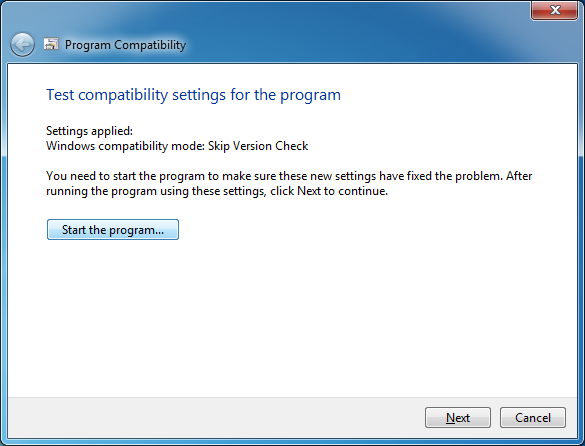 4 When the drivers are installed, you might be asked to restart your computer. When the computer boots, install the latest bootcamp update for Windows 64bit and you are done.
4 When the drivers are installed, you might be asked to restart your computer. When the computer boots, install the latest bootcamp update for Windows 64bit and you are done.
Enjoy your Windows 64bit on your intel based mac!

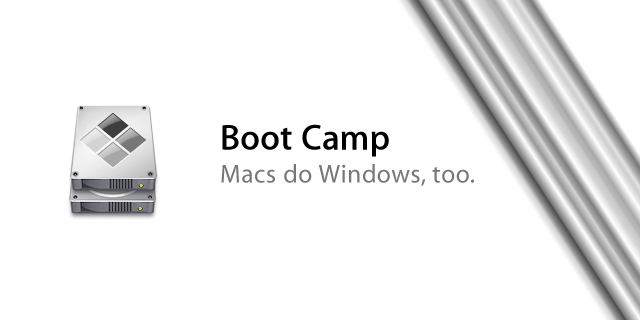
Greeeeaaaatttttt Dude
Thank`s, you`re are THE man!!!
Best Wishes from Brasil
You deserve my donation!!!
Thank you! Thank you! After almost a week of futile attempts to get 64-bit Windows 7 to work with Bootcamp on my mid 2009 iMac (I got Windows installed by could not run Bootcamp in it), I searched the net and found your article. It worked like a charm.
The only trouble I had was not being able to ‘right click’, but after a little bit on searching the web, all you need to do is click the item once, then press SHIFT+f10. other than that, great directions!
Awesome, works for Windows 8 x64 on a late 2009 MacBook Pro. Just log in as Admin as you need to skip the compatibility check AND run with elevated privileges.
Thank you!
This is awesome! And so damn simple compared to all the other complicated processes given by other people.
Thanks a ton!
🙂
Here’s another workaround:
http://hints.macworld.com/article.php?story=20100314110323777
RickC…. You’re a God send!
You rock man. you just help me evade hours if not days of crap..
Love your work
Legend
I don’t have my snow leopard disc anymore, will this work with the download from apple’s website?
The file is called BootCamp_3.1_64-bit.exe and that’s all that downloads.
Thanks a bunch my friend. 🙂
i need help.after troubleshoot compatibility and click on start the program,im facing with this error:::::this installation requires elevated privileges.launch the installer through setup.exe.
what must i do???????
Either run as administrator or disable UAC
Thanks, it works for me !
Well done. I upgraded my MacBook5,1 to SnowLeopard and your instructions were simple, clear and effective (and worth .99 Euros or a buck and 33 cents to US folks) – thx for saving my time and sanity – Dave
boot camp
Thaaaaaaanks!!!!
awesome! got win7 x64 installed on my macbook pro 15 2008. thanx a bunch!!