Have you ever tried to install Windows 64bit on your mac? If you have done so, you already know that the process of installing and running Windows 64bit is absolutely fine.
Then you have to install Apple’s drivers from your Mac OS X dvd.
According to Apple, only a few intel based models are capable of running 64bit Windows which is not true.
The list of apple computers capable of running 64bit Windows, which is originally published by apple is the following (http://support.apple.com/kb/HT1846):
- MacBook Pro (13-inch, Mid 2009)
- MacBook Pro (15-inch, Early 2008) and later
- MacBook Pro (17-inch, Early 2008) and later
- Mac Pro (Early 2008) and later
- iMac (21.5 inch, Late 2009)
- iMac (27-inch, Late 2009)
- iMac (27-inch, Quad Core, Late 2009)
- MacBook (13-inch, Late 2009)
- etc
Unfortunately, before the driver’s installation begins you may receive the following frustrating message:

Here is the solution to your problem. By following these steps you will be able to install windows 64bit drivers on your mac.
1 Go to Start > Computer. Then right click on your cd/dvd rom drive where the Snow Leopard (Mac OS 6.10) dvd appears and click open. 2 From there, move to Boot Camp > Drivers > Apple and right click by typing (Shift+F10) or by using an external mouse on the file with the name BootCamp64.msi. From the list of options appeared, select Troubleshoot compatibility.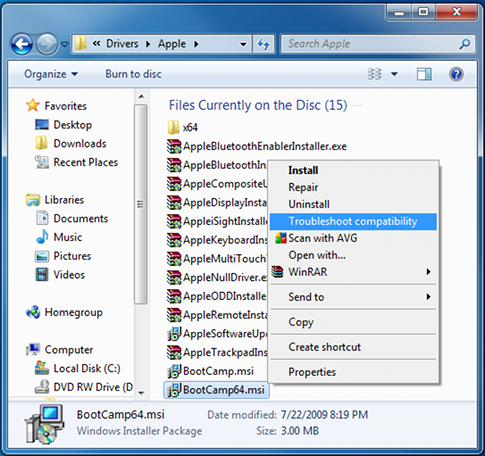 3 Wait a few seconds, and a screen like the following will appear. From this screen click on the “Start the program…” button and the installation process will begin.
3 Wait a few seconds, and a screen like the following will appear. From this screen click on the “Start the program…” button and the installation process will begin.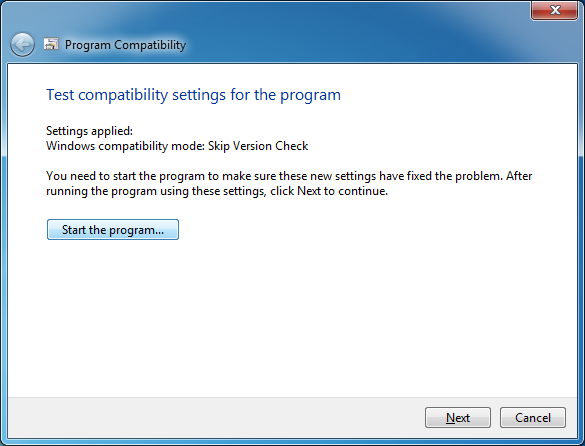 4 When the drivers are installed, you might be asked to restart your computer. When the computer boots, install the latest bootcamp update for Windows 64bit and you are done.
4 When the drivers are installed, you might be asked to restart your computer. When the computer boots, install the latest bootcamp update for Windows 64bit and you are done.
Enjoy your Windows 64bit on your intel based mac!

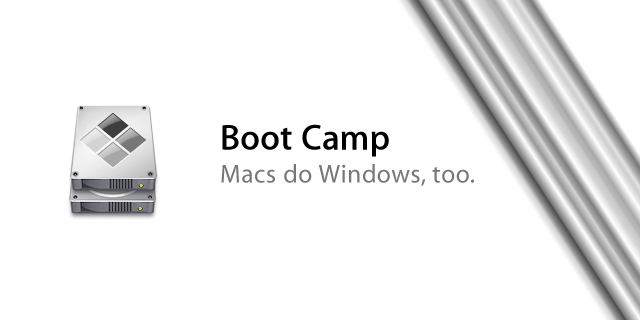
Great it worked! Thanks
Funcionou Perfeitamente para mim em meu Mac Pró 1.1 com o Osx Mavericks e windows 7 x64.
Muito Obrigado!!!
You are The Best!!!
Thank you!!
It works great for me thanks a lot bro
Txs, I couldn’t proceed as you explained, but your blog still helped me.
I ran into a problem with the step 2. I don’t have a CD/DVD with the software, I’m loading El Capitan which is only available via download, but Windows 7 is on a CD/DVD. The Boot Camp drivers also had to be downloaded and were placed on a USB stick, version 5.0.5033. Then when I went to Boot Camp > Drivers > Apple BootCamp.msi was on the list but not BootCamp64.msi.
So I proceeded going through each installer, one after the other (a bit of a pain), and most of them loaded without complaining. I ignored the ones that did not, rebooted and everything seems to work fine.
Charles
I used this method previously on windows 7 64 bit on my early 2008 imac. just done the same once again this time with Windows 10 and so far so good 🙂
Michael – Thank you, Thank you, Thank you!
You are the one.
Great.
Tras mil consultas a los Servicios Técnicos de Mac, tu solución tan simple, me ha sorprendido grandemante. Muchas gracias y… TÚ SI QUE SABES!!! YO ARE THE BEST!!
Hello Michael,
I tried this troubleshooting, but it did not work.
I got the notice “this installation requires more rights, please start the program with setup.exe”.
Do you have an idea?
Thanks and kind regards
Eckhard
i have this problem so, what shall i do?
Your Answer:
http://blog.iphoting.com/blog/archives/830-Boot-Camp-on-Older-Intel-based-Macs.html
Thanks buddy for sharing. It solved my issue. Thanks again.
does not work
Wow! It worked perfectly. Thank you so much!
Thank you!
Thank you brother!!!! You are the best!
Fantastic! Thank you!!! You are the best!!!