Have you ever tried to install Windows 64bit on your mac? If you have done so, you already know that the process of installing and running Windows 64bit is absolutely fine.
Then you have to install Apple’s drivers from your Mac OS X dvd.
According to Apple, only a few intel based models are capable of running 64bit Windows which is not true.
The list of apple computers capable of running 64bit Windows, which is originally published by apple is the following (http://support.apple.com/kb/HT1846):
- MacBook Pro (13-inch, Mid 2009)
- MacBook Pro (15-inch, Early 2008) and later
- MacBook Pro (17-inch, Early 2008) and later
- Mac Pro (Early 2008) and later
- iMac (21.5 inch, Late 2009)
- iMac (27-inch, Late 2009)
- iMac (27-inch, Quad Core, Late 2009)
- MacBook (13-inch, Late 2009)
- etc
Unfortunately, before the driver’s installation begins you may receive the following frustrating message:

Here is the solution to your problem. By following these steps you will be able to install windows 64bit drivers on your mac.
1 Go to Start > Computer. Then right click on your cd/dvd rom drive where the Snow Leopard (Mac OS 6.10) dvd appears and click open. 2 From there, move to Boot Camp > Drivers > Apple and right click by typing (Shift+F10) or by using an external mouse on the file with the name BootCamp64.msi. From the list of options appeared, select Troubleshoot compatibility.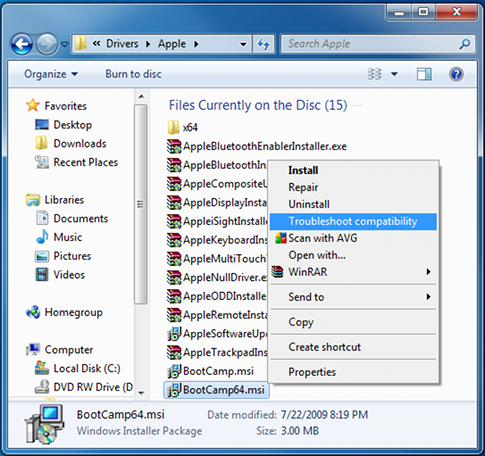 3 Wait a few seconds, and a screen like the following will appear. From this screen click on the “Start the program…” button and the installation process will begin.
3 Wait a few seconds, and a screen like the following will appear. From this screen click on the “Start the program…” button and the installation process will begin.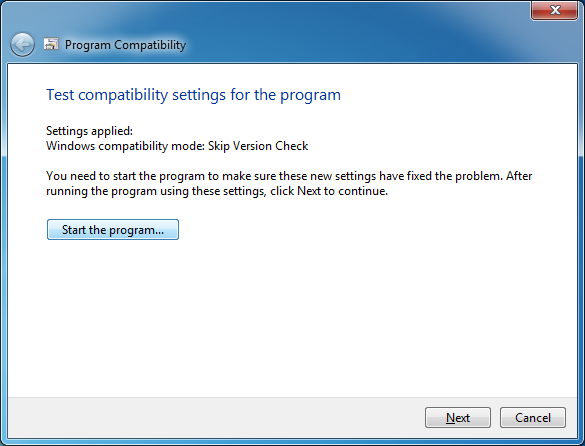 4 When the drivers are installed, you might be asked to restart your computer. When the computer boots, install the latest bootcamp update for Windows 64bit and you are done.
4 When the drivers are installed, you might be asked to restart your computer. When the computer boots, install the latest bootcamp update for Windows 64bit and you are done.
Enjoy your Windows 64bit on your intel based mac!

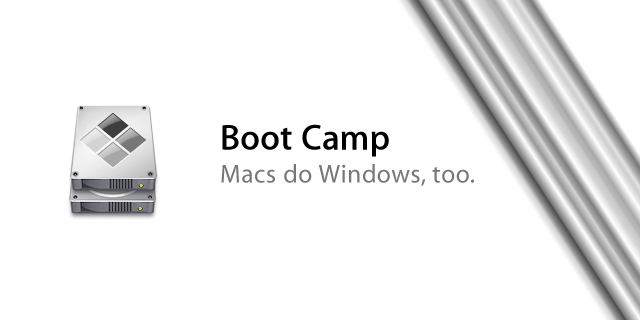
DO NOT use Alex’s advice, will perminantly delete your system32 folder.
At last some advice that works!!
thanks so much
There was an additional step I needed to do. When trying to run BootCamp64.msi I got an error message saying I needed elevate privileges to run this file, and that I should run it through setup.exe (grr). To get around this I,
1) Pressed Shift-rightClick on BootCamp64.msi and
2) Selected the “Copy as path” option from the popup menu.
3) Left click the start button
4) Type cmd in the run text field
5) Right click CMD icon that will be in the popup menu
6) Select “run as administrator”, this will open up the command prompt window
7) Right click on the command prompt window and select “Paste”
8) Press enter.
Worked like a charm
UR a LIFESAVER!!!! took me forever to find this post.
This is awesome! Thanks so much! BTW I installed it succesfully on MacBook (13″, mid 2008)
Really excellent instructions. This page is a lifesaver.
Perfect
I’m not allowed to run BootCamp64… Windows 7 says I need more/other rights to run this… Instead I haven to run the setup which returns with the well known Boot Camp error… I’n running the dual core iMac… What can I do?
Thank you!
you are a gentleman and scholar, i have been trying to get this to work for ages
Үлкен рахмет! Көмектесті!
[b]THANK YOU A LOOOOT!!!!!!!!!!!!!!!!![/b] 🙄
Thanks,
you advice came in the middle of a frustrating day full of unexpected issues (from Parallels USB problems, to disk hidden partitions that would annoy Bootcamp, to drivers installation).
By the way, for those (like me) who are installing BootCamp on a MacBook, the “right-click” on the touchpad is impossible (last step, “Troubleshoot compatibility”), so in order to save you an headache, the shortcut for it is SHIFT + F10.
Cheers,
D.
Finally, a solution that worked for me! Thanks!
THANK YOU COMRADE!
Worked great, thanks!! Now if you have a cure for lockup on boot after installing Lion on Macbook (2007, Intel Duo model), you truly will be my hero…..
You are my hero!
Brilliant!!
athank you so much! very helpfull.
When I followed your steps to install, I got the error message that said “The Installer encountered errors before Boot Camp could be configured”. Does anyone know why this is happening and what I can do???