Have you ever tried to install Windows 64bit on your mac? If you have done so, you already know that the process of installing and running Windows 64bit is absolutely fine.
Then you have to install Apple’s drivers from your Mac OS X dvd.
According to Apple, only a few intel based models are capable of running 64bit Windows which is not true.
The list of apple computers capable of running 64bit Windows, which is originally published by apple is the following (http://support.apple.com/kb/HT1846):
- MacBook Pro (13-inch, Mid 2009)
- MacBook Pro (15-inch, Early 2008) and later
- MacBook Pro (17-inch, Early 2008) and later
- Mac Pro (Early 2008) and later
- iMac (21.5 inch, Late 2009)
- iMac (27-inch, Late 2009)
- iMac (27-inch, Quad Core, Late 2009)
- MacBook (13-inch, Late 2009)
- etc
Unfortunately, before the driver’s installation begins you may receive the following frustrating message:

Here is the solution to your problem. By following these steps you will be able to install windows 64bit drivers on your mac.
1 Go to Start > Computer. Then right click on your cd/dvd rom drive where the Snow Leopard (Mac OS 6.10) dvd appears and click open. 2 From there, move to Boot Camp > Drivers > Apple and right click by typing (Shift+F10) or by using an external mouse on the file with the name BootCamp64.msi. From the list of options appeared, select Troubleshoot compatibility.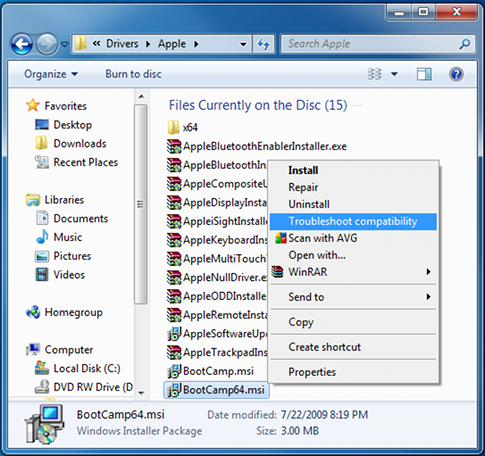 3 Wait a few seconds, and a screen like the following will appear. From this screen click on the “Start the program…” button and the installation process will begin.
3 Wait a few seconds, and a screen like the following will appear. From this screen click on the “Start the program…” button and the installation process will begin.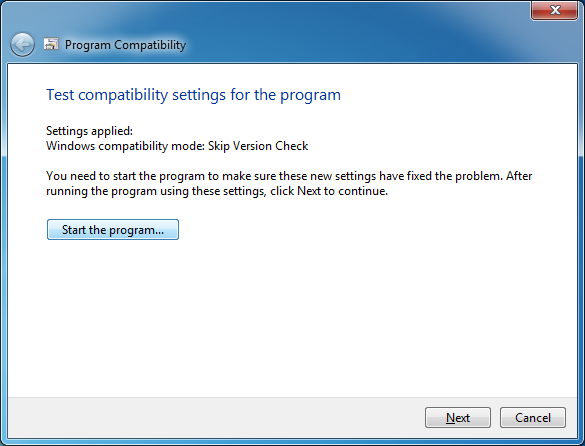 4 When the drivers are installed, you might be asked to restart your computer. When the computer boots, install the latest bootcamp update for Windows 64bit and you are done.
4 When the drivers are installed, you might be asked to restart your computer. When the computer boots, install the latest bootcamp update for Windows 64bit and you are done.
Enjoy your Windows 64bit on your intel based mac!

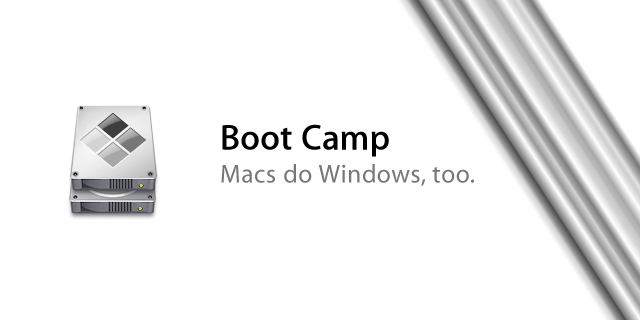
wow thanks this worked!!!!!
I get a no solution for boot camp 3 and below error..im using windows 8 consumer preview thru boot camp on a MacBook, got my game looking great but sound wont work any ideas??
THANKS!!!!!!!!!!! 😆
Thx very much!!!!!!!!!!!!!!!!!!!!!!!!!
Thank you for this. I had to open an elevated command prompt and then it installed fine.
I read this hint also in several forums. But for me it does not work … :-/
disabling UAC didnt work for me. i did it using command prompt.
start menu -> type cmd -> right click, run as administrator -> type “D:\drivers\apple\bootcamp64.msi”
Note: D can be replaced with where ever the support folder is. (Basically, all you are doing is typing in the file path.)
Great! it’s working!!
Thanks^^
Not sure this solution still works, however disabling UAC then run BootCamp64.msi, that’s what worked for me.
I get this message when I try to run it using the method described:
“This Installation requires elevated privileges. Launch the installer through setup.exe”
I am running Lion as my main OS.
You have to be the administrator of the system in order to follow this procedure
I have only one account under Windows 7. It is my administrator account as far as I know. How can I check? Also, I used the 10.5 install disk because I used a friends 10.6 disk to install Snow Leopard & didn’t have a copy.
Thanks for your help. I can use windows just fine & games run well (why I installed windows). I just miss being able to adjust the volume & brightness with the keyboard.
I have the same exact problem please answer…
THANKS !!!!!
TKSSSS!!!
Graciassss
😉
Thank you!
thank you for this solution
you are awesome… ’nuff said