Have you ever tried to install Windows 64bit on your mac? If you have done so, you already know that the process of installing and running Windows 64bit is absolutely fine.
Then you have to install Apple’s drivers from your Mac OS X dvd.
According to Apple, only a few intel based models are capable of running 64bit Windows which is not true.
The list of apple computers capable of running 64bit Windows, which is originally published by apple is the following (http://support.apple.com/kb/HT1846):
- MacBook Pro (13-inch, Mid 2009)
- MacBook Pro (15-inch, Early 2008) and later
- MacBook Pro (17-inch, Early 2008) and later
- Mac Pro (Early 2008) and later
- iMac (21.5 inch, Late 2009)
- iMac (27-inch, Late 2009)
- iMac (27-inch, Quad Core, Late 2009)
- MacBook (13-inch, Late 2009)
- etc
Unfortunately, before the driver’s installation begins you may receive the following frustrating message:

Here is the solution to your problem. By following these steps you will be able to install windows 64bit drivers on your mac.
1 Go to Start > Computer. Then right click on your cd/dvd rom drive where the Snow Leopard (Mac OS 6.10) dvd appears and click open. 2 From there, move to Boot Camp > Drivers > Apple and right click by typing (Shift+F10) or by using an external mouse on the file with the name BootCamp64.msi. From the list of options appeared, select Troubleshoot compatibility.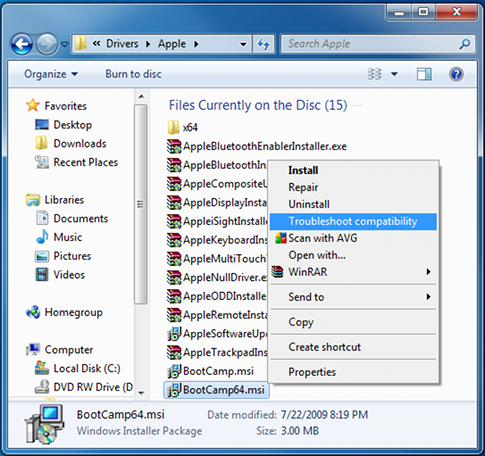 3 Wait a few seconds, and a screen like the following will appear. From this screen click on the “Start the program…” button and the installation process will begin.
3 Wait a few seconds, and a screen like the following will appear. From this screen click on the “Start the program…” button and the installation process will begin.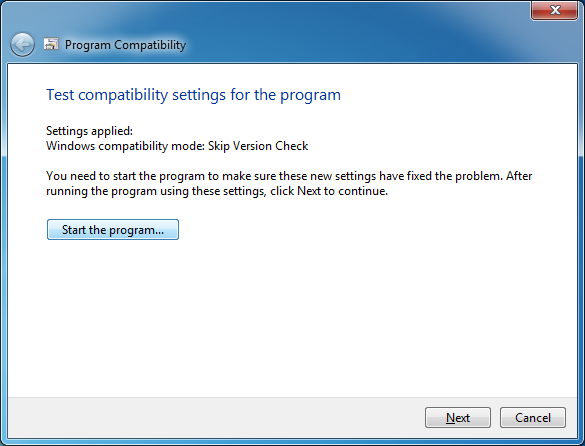 4 When the drivers are installed, you might be asked to restart your computer. When the computer boots, install the latest bootcamp update for Windows 64bit and you are done.
4 When the drivers are installed, you might be asked to restart your computer. When the computer boots, install the latest bootcamp update for Windows 64bit and you are done.
Enjoy your Windows 64bit on your intel based mac!

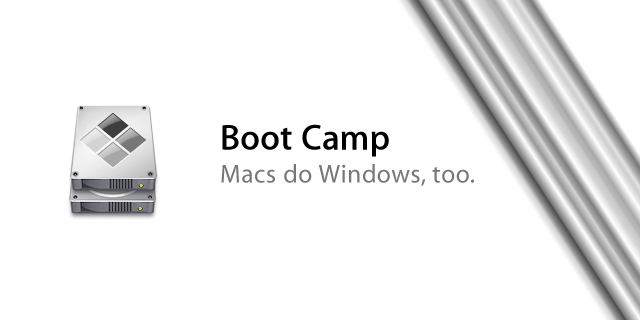
Looks like it’s working on an iMac 7,1. Thanks
May the iGods bless you!
I also had to disable UAC. Thank you so much.
If this still isn’t working for you, enable the Administrator account, logon as Administrator, and then try this again from that account.
Bless your heart. So far, it’s working like a charm.
@John North – go to programs and type in On-Screen Keyboard. When you have the file selected, there is a key to the right of the right Alt key that will give you the context menu.
Brilliant, thanks!
I had to also disable UAC to get this to work.
Hi there,
I really appreciate you. I could install all drivers I wanted, but there are 2 remained problems. My camera, and my audio card doesn’t work. (I mean music plays correctly, but there is no voice)
Happy Valentine’s Day 🙂
I wish I had a credit card so I could have donated. You saved me a lot of time. God bless you.
THANK YOU THANK YOU. Seriously never would have thought of that.
I’m trying to follow the procedure above, but have a very basic question: I’m on a MacBook Pro bought in 2009. There is no “right-click” button on my trackpad and the two finger right-click doesn’t work (probably because I haven’t been able to instal bootcamp yet. Help!
Try SHIFT+F10 or connect an external usb mouse
Amazing! Works on the late 2011 model as well. Good work
Thank you your instructions were precise, and they helped me to easily install Apple’s x64 bit drivers for Windows 7 Professional. Many thanks!
Thanks so Much Joha and Alex!!!! Life SAVERS!!! WORKED PERFECTLY!!!!
THANK YOU SOOOOOO MUCH!!!!! CREDIT TO YOU GUYS!
Sir you are a lifesaver THANKYOU