The whole process is presented below.
- A USB memory stick (4GB minimum)
- Windows installation DVD or ISO or files
- A PC capable to boot from USB
Go to Start > All Programs > Accessories, then right click on Command Prompt and select “Run as administrator”
3 Type the following commands in Command Prompt (press Enter after each command):DISKPART
LIST DISK
The command “LIST DISK” is used to display the number of your USB drive. This number is needed in the next step. For example, my memory stick is disk 1 (view image).
4 Format the USB drive by typing the following commands into the same window. Replace the number “1” with the number of your USB drive below.SELECT DISK 1
You have now selected Disk 1.
CLEAN
The disk is now clean
CREATE PARTITION PRIMARY
A primary partition is created
SELECT PARTITION 1
The previously created partition is selected
ACTIVE
The current primary partition is marked as active
FORMAT FS=NTFS
The disk is formatted using the NTFS file system
ASSIGN
A drive letter is assigned to the disk
EXIT
Exiting diskpart
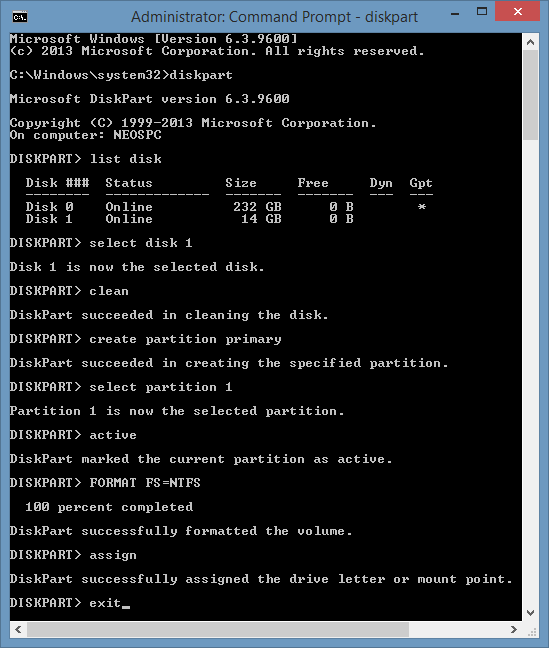
In order to make the flash drive bootable, we’ll use the bootsect utility which is found in the Windows DVD or ISO.
5 Insert your Windows DVD into your drive. If you don’t have a DVD and you have an ISO, mount it using an application like Daemon Tools or Alcohol 52%. 6 Change directory to the DVD’s or ISO’s boot directory where bootsect lives by typing the following commands in command prompt (assume that the inserted DVD or the mounted ISO has been labeled disk F:\ by the computer):F:
7 Use bootsect to set the USB as a bootable NTFS drive prepared for a Windows image. Assuming that your USB flash drive has been labeled disk E:\ by the computer:CD BOOT
8 You can now close the Command Prompt window.BOOTSECT /nt60 E:
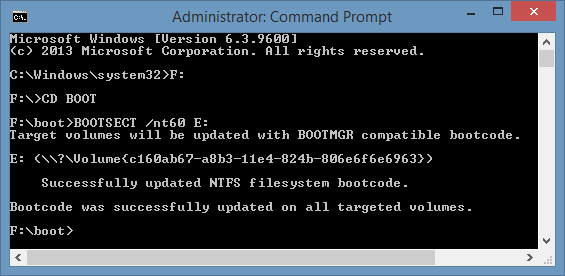
Copy everything from the Windows DVD or ISO to the USB memory stick or flash drive
When the computer starts, enter the BIOS setup by pressing (F2 or F10 or Delete or ESC – it depends on the motherboard manufacturer). Then configure your computer’s boot device priority by setting the USB drive as the first boot device. Then save changes and exit. Your computer will start up by loading the content of the USB drive.


Am I correct in understanding that you need to set BIOS in order to boot from the USB on Windows 7 (and probably Vista?) Can you clarify why?
In XP at least you could set a USB drive to autorun. Thanks!
In order to be able to boot from a USB device, your motherboard must supports it (i.e. Old systems cannot boot from usb devices. Booting from a usb device has nothing to do with the Operating system. This procedure only describes the steps you have to follow in order to create a bootable usb drive from your existing operating system which might be XP,Vista or 7.
Then if you plug this usb drive into a system which supports booting from a usb it will work).
There is no need to set the bios, but you have to make sure that when the computer starts, instead of getting into windows, it has to run the usb device first. Hence setting the usb device as the first boot device from the bios is one way of booting from usb. One reason of creating bootable usb drive is to install windows on a netbook which has no cd-rom drive.